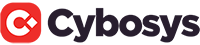This article helps you understand what to do to optimize the content of your website for search engines.
Your website has been designed to be search engine friendly from the ground up, so by writing for your audience you will also be well positioned for search engines. By understanding on page search engine optimization (the things you can optimize on your web page), you can take your site to the next level.
This article has a short how to section at the beginning if you just want to know what we recommend to optimize your pages and posts.
Read the full article to understand the why and more about the how if you need to.
Write for people
Before jumping in to battle the Search Engine Optimization dragon, keep in mind the best online marketing strategy you can employ is to write well for your audience. Attracting an audience will deliver you a reliable stream of qualified traffic by tapping into online communities.
Search engine traffic is also well worth getting, even if it is not advisable to rely on it as your primary source of traffic.
Blog
There is nothing magic about a blog.
But consider this. If you have done Keyword Research, you will probably have a long list of relevant search terms for your business.
Don’t try and do them all at once, instead use your blog to tackle them bit by bit.
Look at what people are searching for, figure out their problem, and write a blog post to help them solve it. Use the keywords in the title of your post.
Look at other bloggers who write about your topic. Can you write something that will interest them? Go ahead. The good links from bloggers are earned, not bought or begged, so use your blog to earn links.
Blogs can be used for a lot more than these two things. But used this way, they can be remarkably powerful for boosting search engine rankings.
Category Pages
Where you have very important keywords that are competitive, you may find a Category Page and supporting blog posts helps you to rank.
Use your main keyword in the title of the Category Page. Set up a Category for related blog posts, and in the category setup link the post category to your category page.
Then write blog posts for niche, related keywords. When you categorize them, they will automatically link up to the Category Page and help build support for your primary keyword.
SEO – The Short Version
Here are the most important things you can do to optimize your web pages and posts for search engines:
- Home Page Title (and Description). Optimize the Title of your site home page to include the most important keyword for your site – the home page of your site should include content relating to this keyword. Go to Dashboard, Settings, All in One SEO to set the Title. While you are here, set the Description – this appears under the page title in the search results. It doesn’t help your ranking, but once you do rank a relevant description improves click through rates.
- Page Titles. Optimize the Title of your most important pages / posts to include the important keywords for that page. Go to Dashboard, Manage, Pages (or Posts) and click Edit. Use your keyword in the Page Title and the Page Slug where appropriate. Use the All in One SEO Pack section to override the Title if you need to.
- Page Descriptions. Use the All in One SEO Pack section to write a meaningful Description of the page to help persuade people to click through to your page once they find it in a search engine result.
If you want to find out more about these tips, read on.
And keep in mind, if you haven’t used a keyword analysis tool to review your keywords, you are guessing. Don’t bother doing any of this optimization work until you have an understanding of keywords.
Title
The Title for any web page can be
seen in the very top part of your browser window, above the URL for your
current web page. You can also view the source code for any web page and see
the title tag – it looks like this:
<title>All About XYZ</title>
It is likely that search engines use the Title as the most important factor in determining what a page is about. A unique descriptive title for a page is far better than page titles that hardly vary across an entire site. If your Page Title has keywords in it, that is where they will get the most weight.
Using your keyword in the Title is the #1 most important step you can take to strengthen the value of that keyword on a page.
When you edit a page or post in WordPress, you are able to type in a Page Title. By default your website automatically sets the Title for a page to use the Page Title you type in the WordPress editor. The Page Title also appears in the actual web page at the top of the page as a heading. It is important to understand the distinction between the Title (that appears at the top of the browser and between the title tags) and the heading at the beginning of your web page (which is an HTML heading). They are different, even though by default the use the same value.
A good website will have a unique Title for each page or post that describes what it is about.
While the default setting makes sure you get an individual title for each page or post, your website also allows you to modify the title of the web page independently of the heading that appears at the beginning of your content. This can be a bit confusing at first, as the WordPress editor labels the heading the Page Title.
To view the page titles that are already indexed for your site, go to Google and enter “site:yoursite.com” in the search box.
Set an individual page title for each page using Dashboard, Manage, Pages, Edit and scrolling down to the Title field in the All in one SEO section (click on the thumbnail for a larger picture). When set, it will be used as the title tag for the page, otherwise the Page Title field text will be used.

There is one exception to this, and that is the title tag for your website’s home page. The title for the home page is set using Dashboard, Settings, All in One SEO Pack.
How to view the page title and article title
View the page to see the Page Title (at the top of the browser) and the article title (at the top of your article).
Using keywords in Headings
It is widely believed that search engines place more emphasis on words in titles and headings so using your primary keywords in headings can help.
On your site, headings are used to structure your content, exactly the way your readers AND the search engines like it. You can optimize the content in headings as follows:
- Heading 1 (H1) – automatically created on every page based on your Header Title – change the words in this using Dashboard, Settings, General and Blog Title.
- Heading 2 (H2) – automatically created on every page based on your Site Tagline. Change the words in your tagline using Dashboard, Settings, General and Tagline.
- Heading 2 (H2) – a separate heading is also created for the title of your page or post. The heading for each sidebar widget also uses an H2 tag
- Heading 3 (H3) and Heading 4 (H4) – create these headings manually in your content using Code view in your page editor and placing the heading text between opening and closing heading tags, for example < H3 >Getting Attention< / H3 > (note don’t use spaces when doing this for real)
Keywords and stemming
Keywords are not ‘stemmed’ by Google or Yahoo. So shirt is one keyword, and shirts is a different keyword. If you write an article solely about shirts, it will not rank for shirt.
Keywords in domain names and URLs
The relative importance of keywords in URLs is debated. Some people think it makes a difference, others don’t. My observation is that search engine results for competitive keywords are often dominated by URLs with the keyword in the name, so I fall in the camp that thinks it makes a difference.
Having the keyword as your domain name is not something easily changed.
Your site has been configured so every page or post has its own Page Slug, and the slug will be used in the URL for that post or page.
Set the page slug using Dashboard, Manage, Pages (or Posts) and setting the Page Slug field:
Once set, the slug will appear in the URL for that page:
In the case of a Post for your blog, the slug will appear after ‘/blog’ e.g. mysite.com/blog/slug
Spaces, underscores and hyphens
Matt Cutts in his Whitehat SEO tips presentation suggests that when using keywords in url paths dashes are best, next best is underscores and no spaces is worst
For example, if you were interested in optimizing for ‘paisley shirts’:
- mysite.com/paisley-shirts would be best
- mysite.com/paisley_shirts would be second best
- mysite.com/paisleyshirts would be worst
Alt text for images
When you include images in your pages, adding Alt text is important for people viewing your site using alternatives to a standard browser. For example, sight impaired readers may use a screen reader, and in this situation the Alt text is used to describe the image.
Alt text is also used by search engines as a way of understanding what your page is about, so including 3-4 relevant words of Alt text with your images that uses the appropriate keywords is a good way of helping identify what your page is about to the search engines.
Meta Description and Meta Keywords
When a search engine indexes a page,
it collects a descriptive page ‘snippet’ to display to searchers so they can
see what the page is about. Some search engines – particularly Google – often
use a page meta description if it exists. Not having a meta description
may also increase the likelihood of Google adding your page to the supplemental
index rather than the main index.
During 2012 Google stopped providing easy access to information about which
pages are in the main Google index or in the supplemental index. But if you
follow the guidelines in this article, you have a good chance of avoiding the
supplemental index.
While most search engines don’t put a much (if any) weight on meta keywords, it doesn’t do any harm to set them. Some people also use meta keywords to record common mis-spellings of keywords, to give search engines a chance to index those as well.
To view the page snippets in use for your site, go to Google and enter “site:yoursite.com” in the search box.
Your website will automatically generate a meta description for each page. It also allows you to set a manual meta description and meta keywords for each page.
Setting the meta description and meta keywords
Here is how you set the meta description and meta keywords when writing your page. Go to Dashboard, Write, Page or Dashboard, Manage, Pages and choose the page you want to edit.
You cannot see a meta description or meta keywords just by looking at a web page. To view the source code to see the tags, you need to use your browser’s Source menu option and choose Page Source or View Source.
The Rest of the Rules
For a lot more detail on all of the above, read SEOMOZ Search Ranking Factors.
A Word about White Hat and Black Hat SEO
Sometimes you may hear about ‘white hat’ and ‘black hat’ search engine optimization, where white=good and black=bad. We are only interested in widely promoted white hat approaches. It would hardly be worthwhile to invest in developing search engine traffic over time, only to get penalized for a black hat approach.
To read more about white hat SEO practices see:
- Google’s recommendations on how to improve my site’s rankings.
- Whitehat SEO Tips for Bloggers, by Matt Cutts
This article doesn’t tackle every on page SEO approach, just what we think are the most important ones.